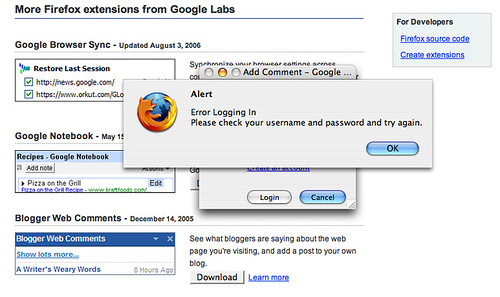It shouldn't come as a surprise to most of you that moving from WinXP to Mac OS X isn't as easy as Apple would like you to believe, no matter how much they try to blame that on Microsoft. Last weekend, I brought home a shiny new Intel-based iMac, the quiet, self-contained poster child for simple computing. One cord from the wall to the display, from there to the keyboard, and from there to the mouse; and for $60 more I could have eliminated those last two cords to the keyboard and mouse as well, at the expense of changing batteries once or twice a year. My wife tells me it took her a minute or so to figure out where the actual computer was and find the DVD drive slot. I mention that as a bit of a praise, actually, because us computer folks can really be pretty ignorant of just how confusing something like that can be for the completely uninitiated. Of course, it certainly wasn't trivial for me either.
Backing up the PC
I started by making a copy of her complete hard drive onto an external USB hard drive using Second Copy. About 50 files wouldn't copy. I looked at the log and I don't think any of them are important, but how am I supposed to really know? None of them looked like a data file name that my wife would have assigned, but I wanted to duplicate her PC settings to a virtual PC, so I also ran the Windows XP Files and Settings Transfer Wizard. Check out these notes from the helpful article on using the tool:
Don't wander too far away because the collection process occasionally turns up a file that can't be transferred, such as a .dat file, and asks how to proceed. Just click Ignore. After the collection process is complete, you'll get a list of those files. If there are a bunch of them, highlight and copy the list into Notepad and save it.
Sure enough, there were about 50 or so files that wouldn't copy again. Reading further down in those instructions for a better idea of what to do with those files yields a less than ideal response:
After the transfer is complete, you can copy over files that you want but the wizard couldn't transfer. Now your new computer is ready to go, and you didn't have to repeat the same configuration chores you performed to setup the old one.
Just why is it that these tools are written to solve half the problem and leave the rest to magic? I have no good idea if those files are really needed by any of the applications. I already tried to copy most of them with different tools. What magic should have happened so that I could copy these files now? No hint whatsoever is given on how I'm supposed to release the locks on those files. Most of you will say that those files probably weren't important, but how is that supposed to make Joe Average computer user feel, especially if one of them was important?
Initializing the MacPrompted by
the Mac's migration assistant started by the initialization software, I chose to give myself a jump-start by importing my account and applications from my G4-based Mac Mini. This was relatively painless and taught me how to reboot my Mac Mini in
Fireware target disk mode and introduced me to other
boot key combinations. I was a bit nervous because most of my Mac Mini applications are not
Universal. It seems that all of the programs in the
Applications folder, such as Microsoft office, the ones that are actually
"bundles", work fine,
transparently running Rosetta.
Microsoft Office is one of the applications that got copied over, so I payed a look into if I'm
contractually bound to purchase a second copy.
Office ran fine on the new Intel-based iMac, but it seemed to
detect when I was running one of the applications on my Mac Mini. It left me wondering how close big brother was watching. In function, this is actually pretty nice to keep honest people honest and doesn't bother me. In theory, however, I can imagine the folks at the
EFF having some issues on how this affects your
privacy.
The programs I had built and installed under "/usr/local" had not been copied, but
Fink programs under "/sw" did get copied. The Fink install tool worked, but none of the installed applications worked. I did a quick 'file
binary_executable' and read about
OS X binary executable types. I also read Apple's description on
what Rosetta is supposed to run. My methods were a bit unscientific. I quickly moved on to more urgent matters about which my wife would actually care.
Moving the Data
The most valuable bits of data on my wife's computer, as far as I know, are her photographs, her music for iTunes and iPod, her Microsoft Word documents, some drawings, Quicken data, and all of her Microsoft Office e-mail and contacts. The
Apple site topic on data migration told me:
Tip: If you're moving files over manually, you'll save yourself some time down the road if you organize your files during the process from the get-go. For example, move your My Pictures photos from your PC to your Home folder's Pictures folder on your Mac, move your PC's My Music song files into the Music folder on your Mac, move your PC's My Videos files to the Movies folder on your Mac, move your text and PDF files to your Documents folder on the Mac, export contacts to vCards on your PC and import them into Address Book on your Mac, and so on.
Okay, this is a little bit helpful for the uninitiated, but I quickly found myself jumping forward without the proper amount of planning anyway. What this tip drastically fails to tell you is anything practical about how each of those tools organize the data once you've moved it over. The best example I have is what happened to the photos.
I copied her entire "My Pictures" folder onto the Mac into her Picture folder. Originally, she used her
HP camera software to import an organize her photos, leaving each "roll" of photos it its own subdirectory names after the date the photos were imported. There were also several subdirectories that she had copied off of my machine that had names like 'triptoeurope2004'. Well, I figured, she's going to want some tool on this machine to manage all of her photos as well. I installed the HP software, but I figured that it would likely be a bit easier to support her if she went the pure-
iLife route.
iPhoto didn't remove originals after performing the import, so I removed them myself. They take up way too much space, the single largest body of her data, to leave many copies on a single drive. This was probably not a great idea, since iPhoto put them all in one
roll, and not in multiple
albums either. Oh, well, I guess she needs something to do on this new computer, rather than just enjoy the organization that existed on the old computer.
On to the music. This has to be simple, since all those
people are switching to Macs because of iTunes and iPods, right? Well, Apple certainly has thought about
moving iPod users from a PC to a Mac:
Step 2: Empty your iPod
To make your switch as painless and efficient as possible, you should clear off your iPod. We recommend emptying it completely of all your music. This sounds like a radical step, but don’t worry. Your music already resides on your PC, so you’re not in danger of losing anything. (You’ll need to re-copy all your iTunes music onto the iPod anyway — more on that in a minute.)
What?? Forget that I just happened to not do things in this order, but would I really want to? Yes, I do get the fact that there is a copy on the PC. In my case, I have this fall-back plan where if my wife doesn't like the Mac, then I'll simply take it and leave her on the PC. Also, the photo data is bigger than what would fit on her iPod and little consideration seems to be given to that possibility. Doing a scrub-job on her iPod sounds like it could get me in a lot more hot water than I'm in already for simply proposing that she move to a Mac at all.
I wanted to move iTunes playlists, not just the music. The
instructions left me a little nervous of what mess I'd need to clean up, but they did work fine.
Moving MailBuy this, buy that. Apple told me I needed to purchase yet more software to do the migration, if I really wanted it to be easy:
For easier moving, you might want to consider Move2Mac, a third-party application that makes the moving process easier. Not only will it move files from your PC to your Mac, it also transfers other items such as your email account settings and address book, Internet Explorer bookmarks, desktop backgrounds, dial-up Internet settings, and more.
After spending over $1000, what is another $50? $50 is what it is! If Apple didn't find it worth adding that to the cost of the iMac before I bought it, I don't see the point now. Well, I'm about to learn why it is worth $50 and Apple is stupid.
Microsoft has a
nasty hold on your e-mail once it is in Outlook. I'd never thought about trying to
get out of that trap using IMAP, but it seemed like a solid idea. If I wanted to move my mail simply with
IMAP, I needed to create a
.Mac account which provides an IMAP mail box, since my
ISP doesn't provide IMAP. That solution has a recurring fee, so it is time to turn to the world of
open source.
I initially got the idea to use IMAP and create an IMAP server by reading a blog entry by
Paul J Lucas on
configuring an IMAP server on a Mac Mini using Dovecot and only stumbled upon the similar Apple recommendation later. I had Fink installed, so I figured installing
Dovecot should be simple. Going in loops several times, I never could find a Fink distribution that included Dovecot and I got eerie impression that Fink was dead based upon where the
Fink FAQ sends you for mirror status:
Which yields:
Site Error
An error was encountered while publishing this resource.
Debugging Notice
Zope has encountered a problem publishing your object. Cannot locate object at: http://www.uptime.at/uptime/status.html
Giving up on Fink, I went to
DarwinPorts for
Dovecot. This installation when happily along, but configuration was still a bit of a headache. I based my configuration file on Paul's blog, but I needed to go to the
Dovecot Wiki and read the
quick configuration page to figure out how to do the
PAM setup.
Setting up Mail.app was relatively simple, but because I signed my own
certificate, I regularly get a
warning message that I need to fix at some point. The more frustrating part was moving over the
contact list. I could have tried to
export the contacts using vCards, but writing a program just seemed silly. I
extracted the contacts from Outlook 2000 without any hang-ups. Problems came when I tried to
import the created .CSV file into Mail.app.
The Mail.app import function was actually pretty intuitive, which is good given the small amount of instructions. I was able to figure out that "postcode" should be mapped to "zipcode" and just left off the third line of any mailing address, but I won't go into that here. The process was intuitive, but not necessarily simple or fast. When I finally hit the button to go ahead with the import, nothing happened. I was able to flip through all of the contact records fine, so I thought. There was that one point where it hung on me a long time and I ended up restarting the import. Okay, that happened about 3 times.
It turns out that the import tool was having a problem
parsing the .CSV file. I didn't spend too much time trying to figure out if this was a file creation error from Outlook or an import error, but the result was an import that would hang and not present any error. Carriage return errors in CSV file caused Mail.app to not complete the import. Clicking OK over-and-over again didn't tell me why the entries weren't actually imported, even though the preview was fine. Eliminating the problem entry cleared the issue and her contacts were moved.
Maybe I should have at least spent $10 on
Little Machines' O2M.
First impressionsWhen she looked at her new mail tool, she immediately noticed the lack of status bar. Sure, there is that spinning thing that she'll notice at some point, but there were so many little things moving from one application to another. It doesn't matter what anyone might say would be more "intuitive". What matters is that things are different now and
change is bad.
Peopleware has a great write-up on people's impressions of change, but I haven't found any
on-line quotes I can place here.
The dock was another point of confusion. The confusion was similar to what you'd find when first starting using Windows as well, but she asked me a very relevant question: Why are there two places for things on the desktop, one on the bottom and and one on the side? I explain that one is the
dock and the other is the
desktop with
desktop icons.
She used to have a
taskbar that she could click to get between programs that are running. Now, I need to explain that she can use the dock for the same purpose, almost. It still seems quite foreign, and not in an adventurous way. Nothing in the interface gives her hints to the existence of
expose, so I tell her about some of the function keys. A few notes on a post-it and that doesn't seem to be much of a problem right now.
Conclusion (for part 1)I could go into many more details, but let me summarize this all in two words: computers suck. Sure, I've been using computers since the 1970's and I cannot imagine my life without them. I can bend them to my will and get all sorts of magic done; filling myself with that unique and utterly pointless pride that comes from getting something to work that maybe only one other person on the planet has seen. Yet, the task of moving data and applications from one computer to another is something any computer user will experience multiple times in their lives if they are blessed with longevity. My wife sees this all as some sort of inexplicable torture that could only be motivated by the most evil and twisted forms of geek pride. I can try to explain that this is all in some grand vision of making both of our lives ultimately easier, but I haven't found the parallel universe where that actually makes sense. Computers suck.